A hard refresh is a way of clearing the browser’s cache for a specific page to force it to load the most recent version of a page.
Although storing pages in the browser's cache makes Medianet load faster, it can mean that platform updates aren't always visible until you perform a hard refresh.
Performing a hard refresh is easy, and the commands vary depending on what browser and operating system you are using.

Chrome:
Quick hard refresh can be done by using the following shortcut keys:
Windows/Linux:
- Hold down Ctrl and click the Reload button.
- Or, Hold down Ctrl and press F5.
Mac OS:
- Hold down ⌘ Cmd and ⇧ Shift key and then press R.
- Or, hold ⇧ Shift and click the Reload button.
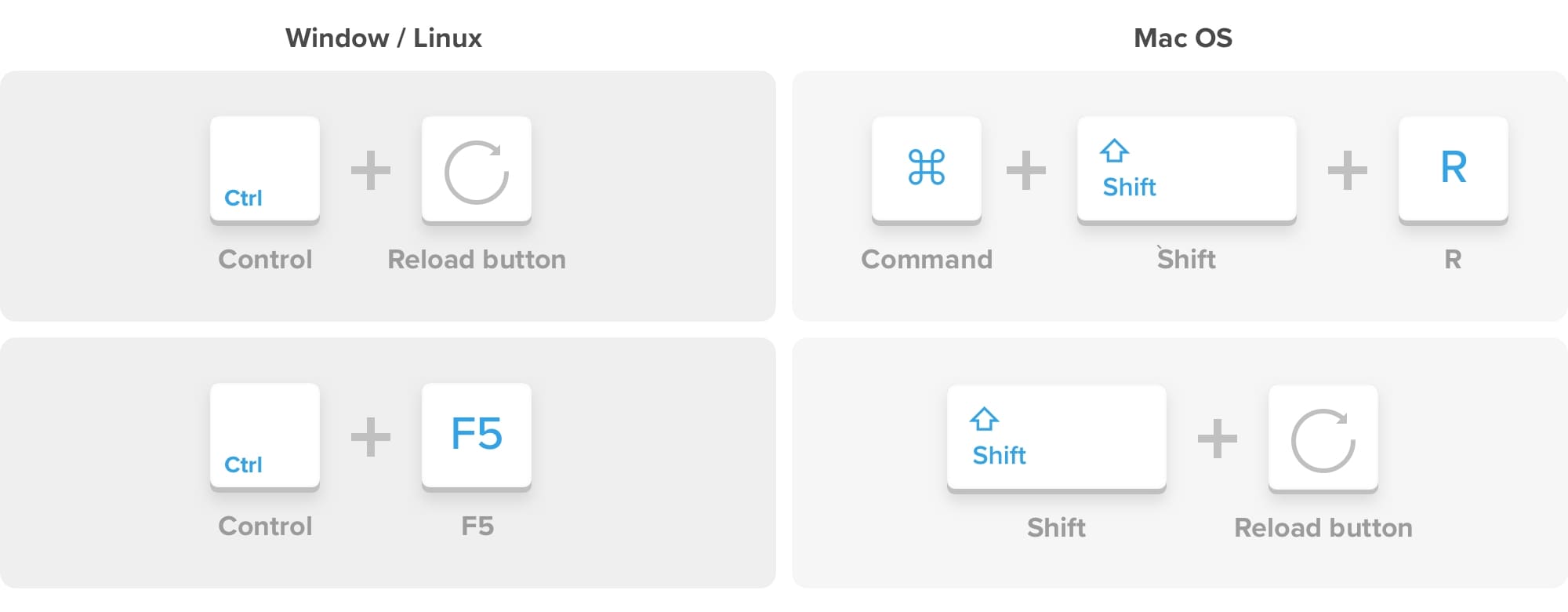

Firefox:
Quick hard refresh can be done by using the following shortcut keys:
Windows/Linux:
- Hold down Ctrl and ⇧ Shift and then press R.
- Or, hold the Ctrl key and press the F5 key.
Mac OS:
- Hold down ⌘ Cmd and ⇧ Shift and then press R.
- Or, hold down the ⇧ Shift and click the Reload button.
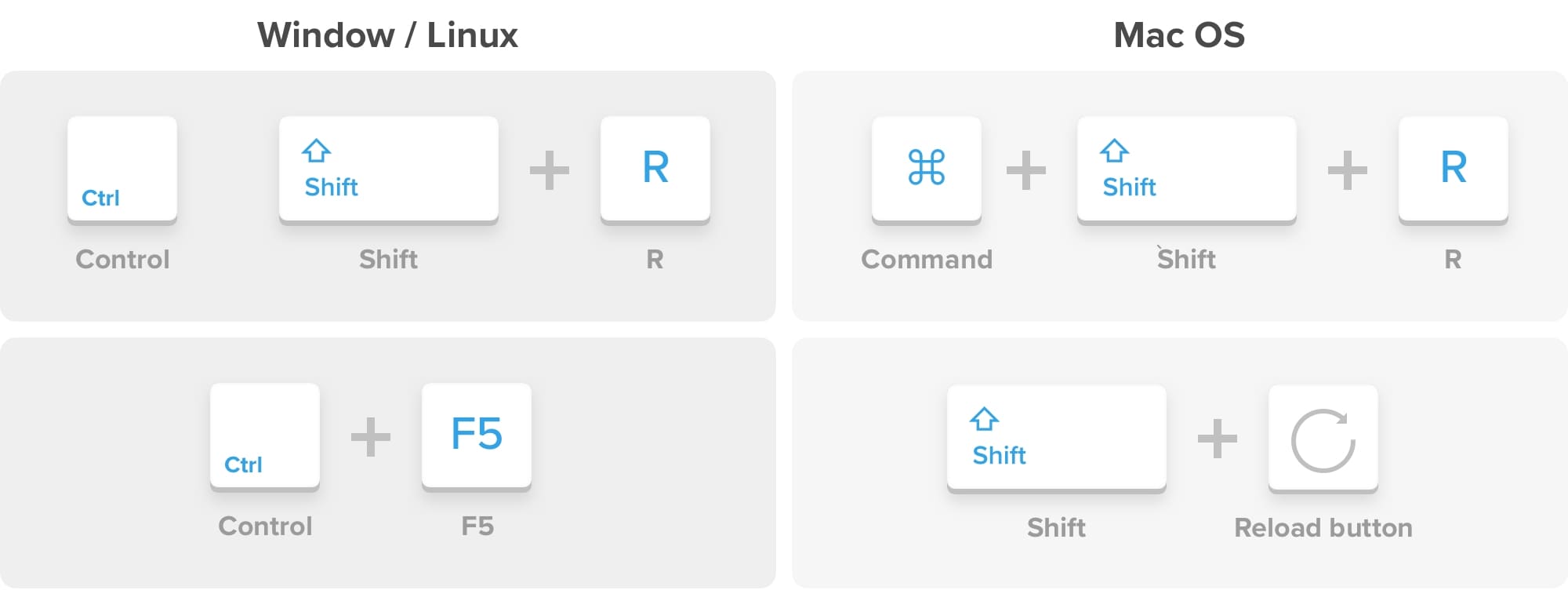
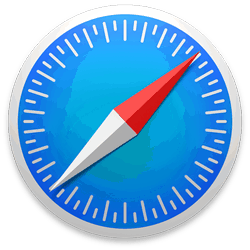
Safari:
Quick hard refresh can be done by using the following shortcut keys:
Mac OS:
- Hold down the Option + ⌘ Cmd key and then press the ‘E’ key.
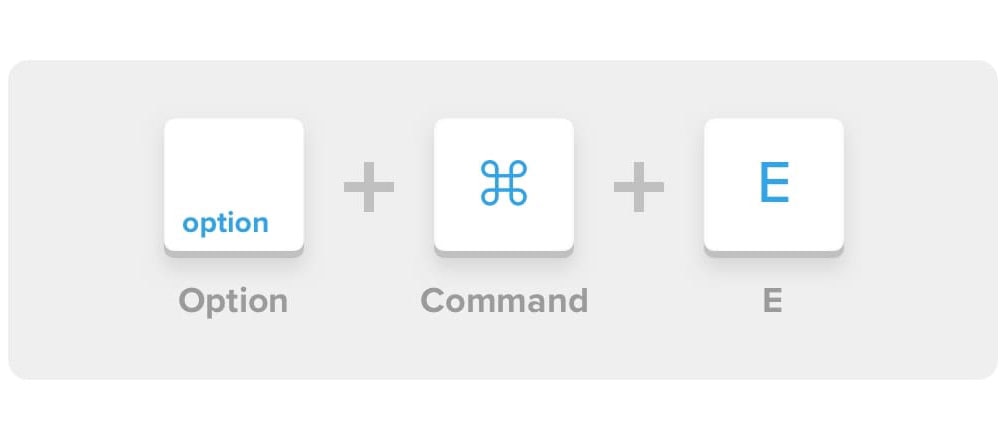
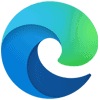
Microsoft Edge:
Quick hard refresh can be done by using the following shortcut keys:
- Hold the Ctrl key and click the Refresh button.
- Or, hold the Ctrl key and press the F5 key.
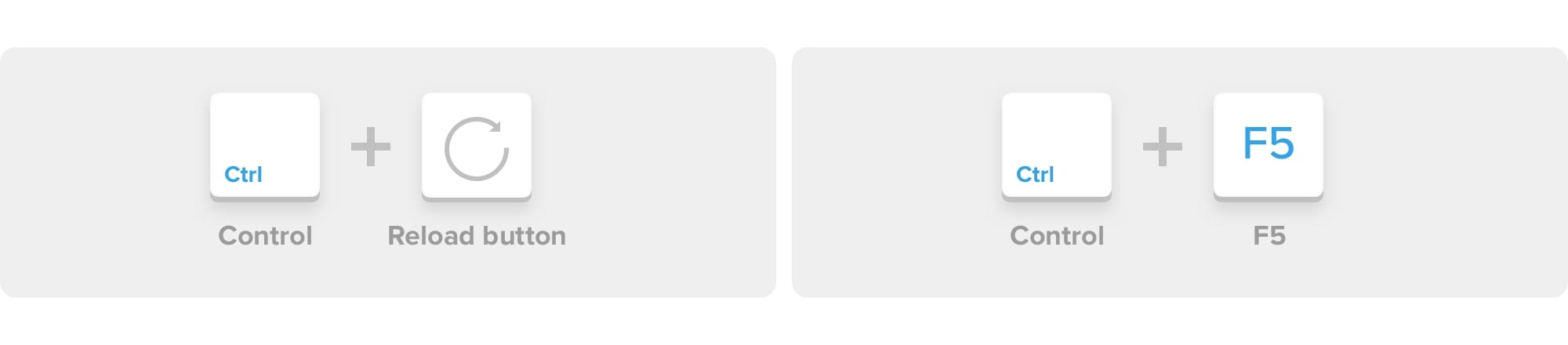
What is browser cache?
Your cache is where your web browser saves tiny files onto your computer when you visit a site on the internet. This means that the next time you view that site, it'll load faster. However, sometimes your web browser will load old content that was cached (saved) rather than the new files you want to view. Clearing your cache improves your browser function and allows sites to display content from the ground up.
If a hard refresh doesn't solve your problem, please try to clear your browser's cache.